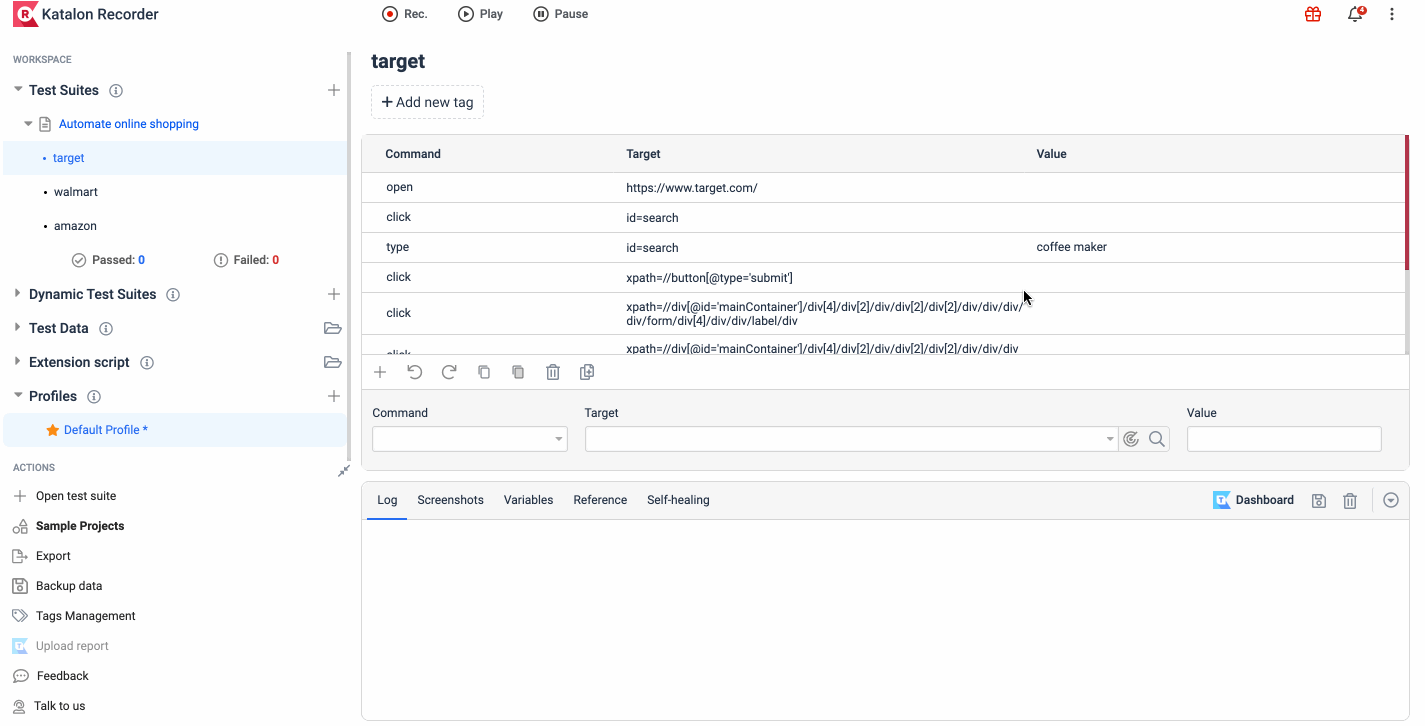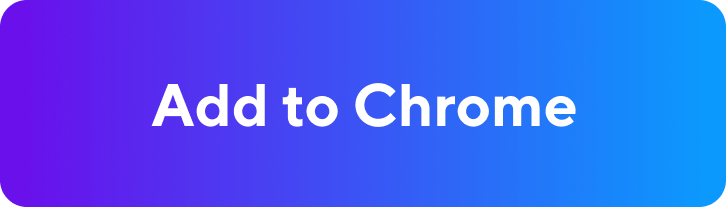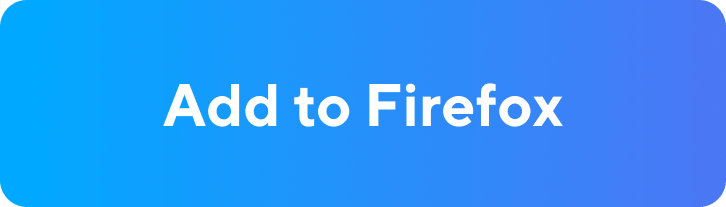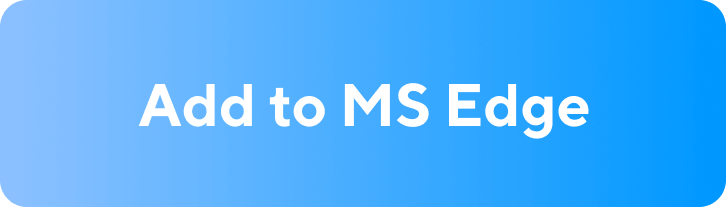Katalon Automation Recorder Quickstart
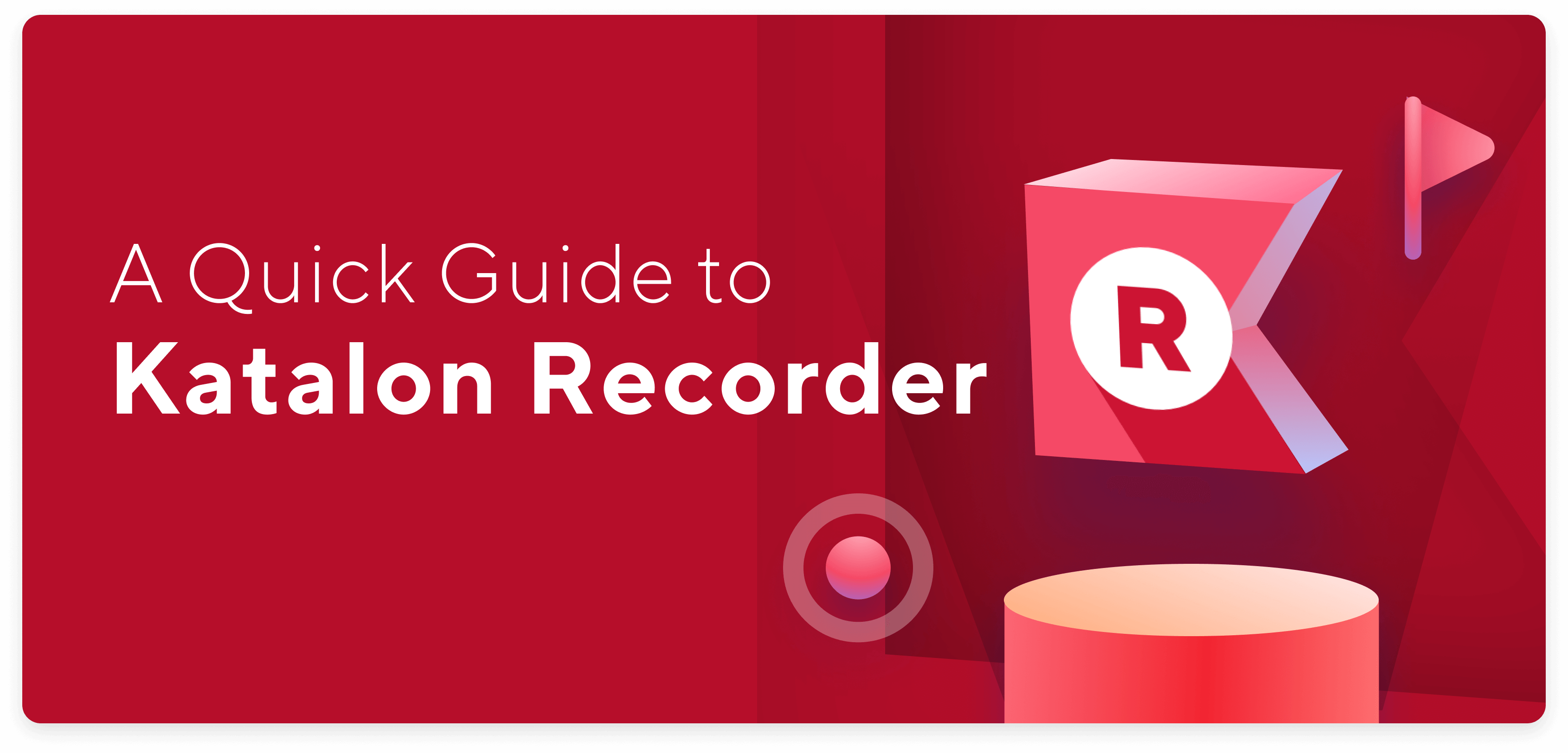
Katalon Recorder is the Selenium IDE-compatible record & playback tool for browser automation testing. You can use it to record, debug, execute & manage test cases, and export test suites to multiple programming languages such as C#, Java, Ruby, Python, Groovy, Robot Framework, etc.
While Katalon Recorder is already designed to ease the stress of automation testing for everyone, we want to further assist you in the onboarding process with this quick user guide. Continue reading for all essential information, features, and instructions to make the best use of the tool!
Katalon Recorder User Guide
Katalon Recorder main UI contains four sections as follow:
- Main Toolbar
- Test Explorer
- Test Case Details View
- Log/Reference/Variable/Self-healing
1. Main Toolbar
Katalon Recorder’s main toolbar contains buttons to help you to manage the web recording process.
Actions sidebar
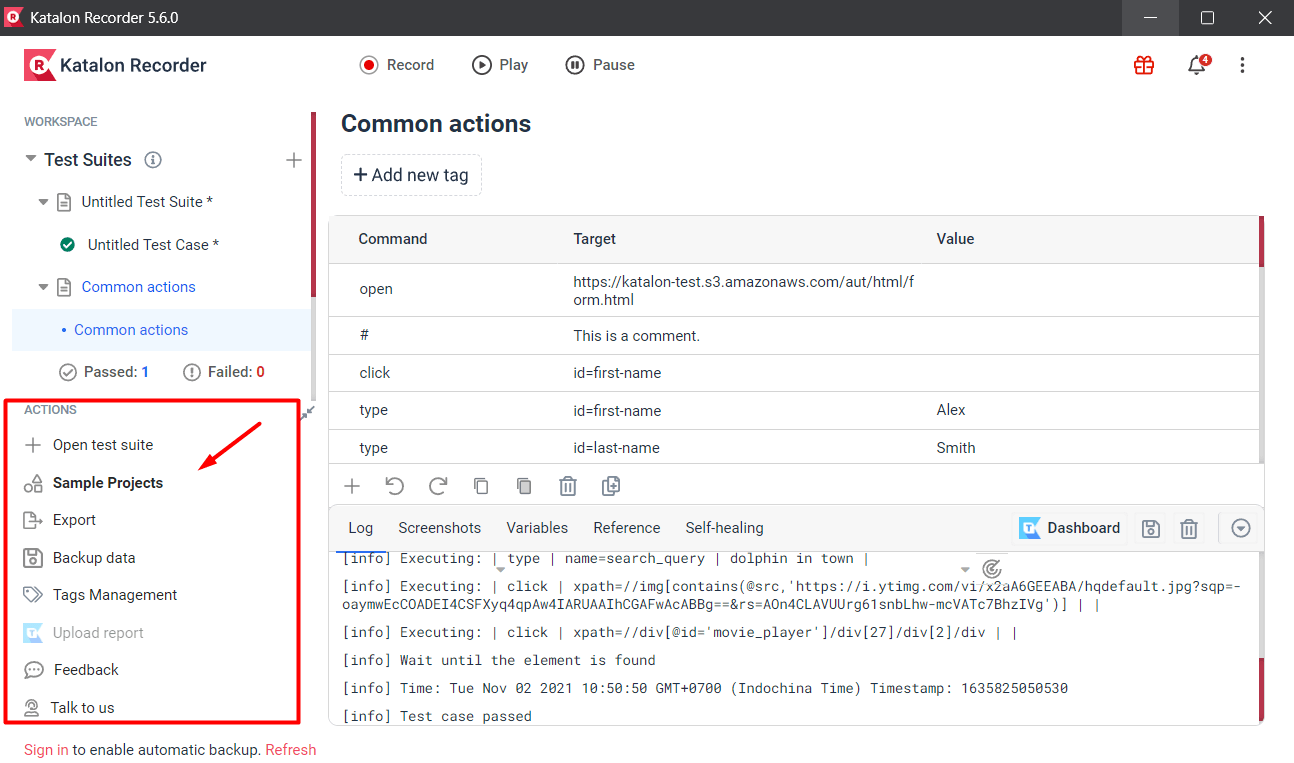
| Open Test Suite | Load a test suite from the filesystem to KR |
| Sample Projects | Add more than a dozen built-in Sample Projects to get started |
| Export | Export KR tests to Katalon Studio, Selenium WebDriver, New Relics, App Dynamics |
| Backup Data | Backup your test suites to TestOps to restore them later |
| Upload Report | Upload your test executions to TestOps to have analytics, report, and insights |
Toolbar
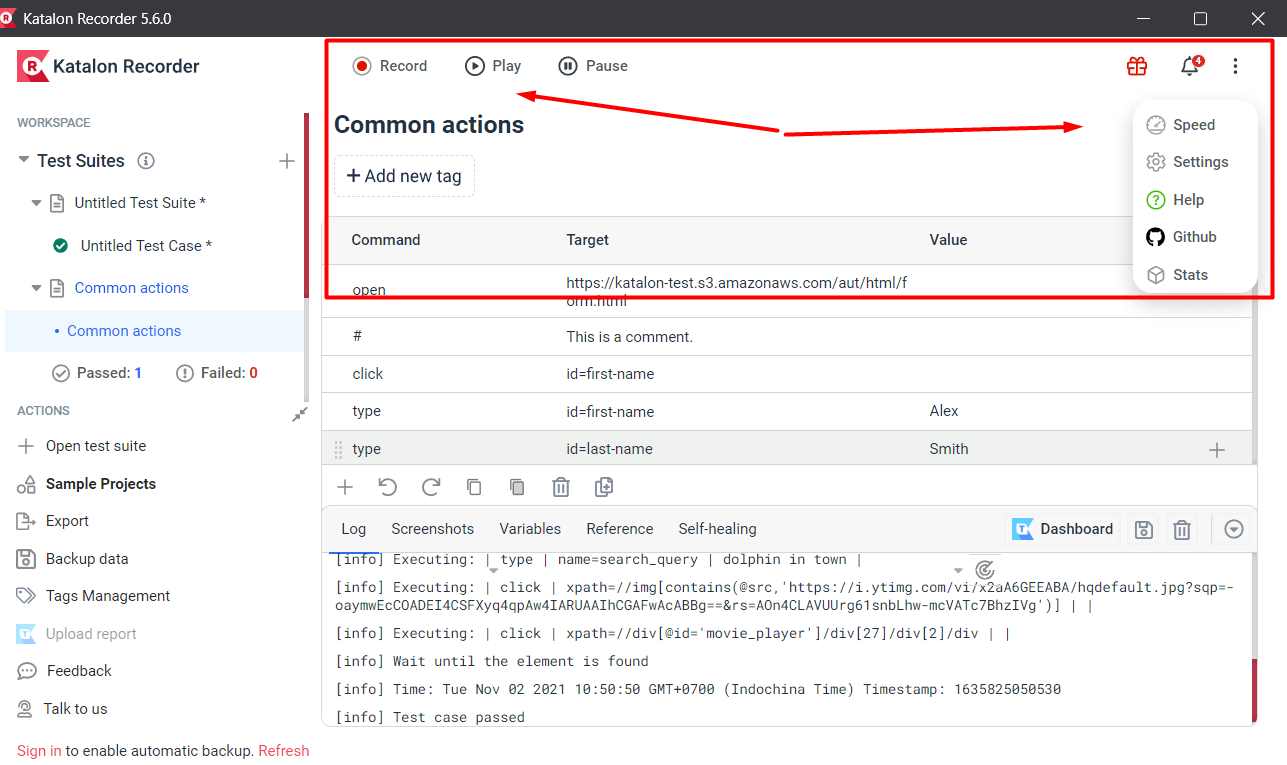
| Record | Record your tests |
| Play | Execute selected single test case |
| Play Suite | Execute selected test suite |
| Play All | Execute all test suites |
| Pause/Resume | Pause and Resume current execution |
| Stop | Stop recording on the current execution |
| Report (moved to Action sidebar) | Upload logs to Katalon TestOps to keep track of execution history |
| Export | Export current test suite/test case to various scripting languages and framework |
| Speed | Adjust play speed |
| Setting | Port configuration for Katalon Studio Users. Allow users to change the default port used by Katalon Studio to communicate with the active browser |
| Help icon | Katalon Recorder Support Resources include: User Manual, Videos, Community, and Free Advanced Automation |
| Github icon | Go to Github Dashboard |
| Extended features | Look at your Daily Usage or opt for Essential Product Tours |
2. Test Explorer
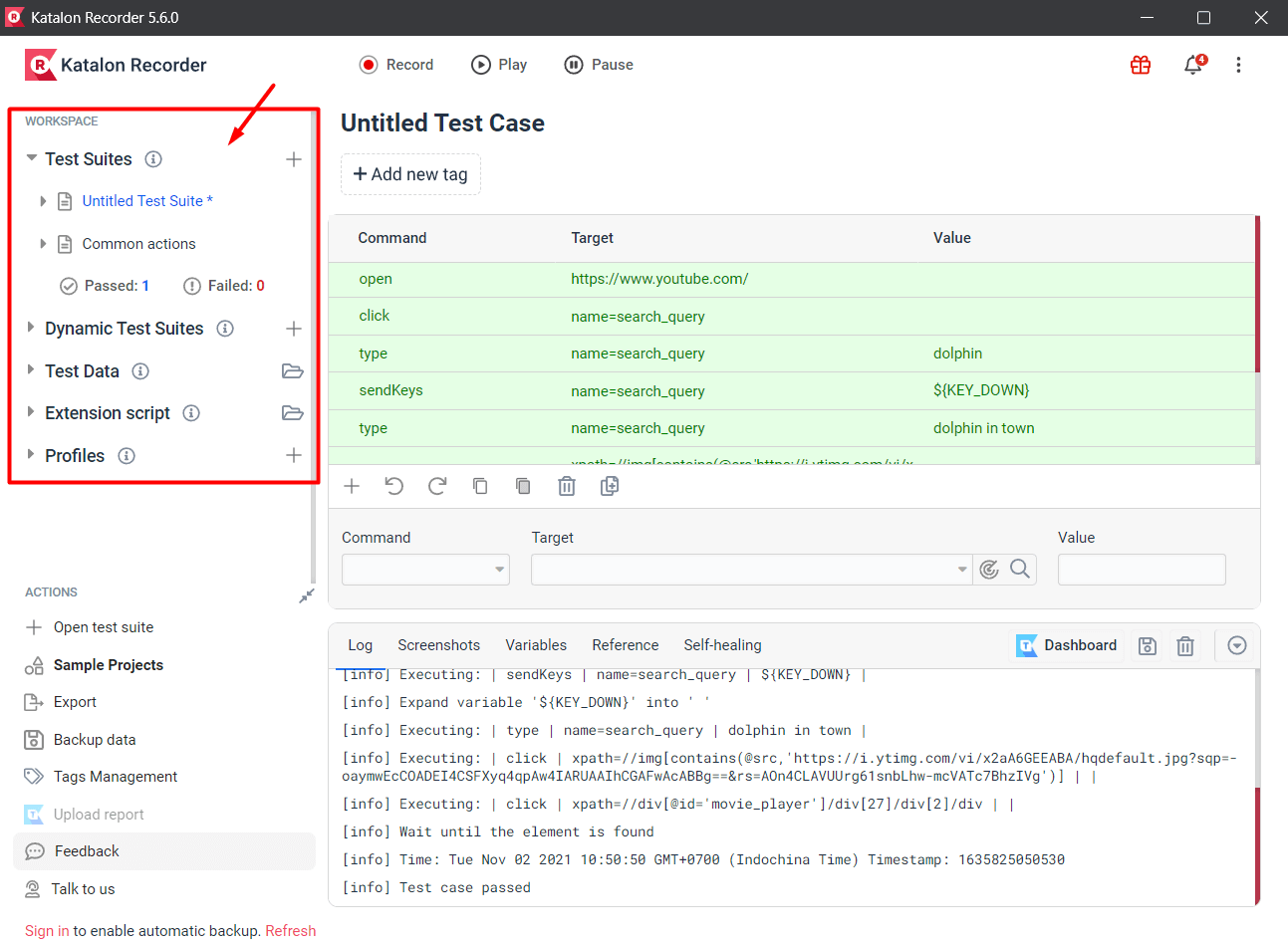
| Test Suites | Show the number of Passed & Failed tests |
| Dynamic Test Suites | A dynamic test suite lets you execute test cases with certain tags dynamically. |
| Test Data | CSV and JSON files are fully compatible with Katalon Recorder native commands. Click + to add CSV and JSON files to your workspace. |
| Extension Script | Extend Katalon Recorder’s functionality by providing custom commands and locators. |
| Profiles (Global Variables) | Click + to create a new profile in your workspace Add global variables to your profile Right-click on the profile and choose Use this in a test case |
3. Test Case Details View
Katalon Recorder displays the recorded test script in the test case window. All commands and parameters are shown in table format. You can drag and drop any test step to reorganize the test case order
a. Editing Test Case
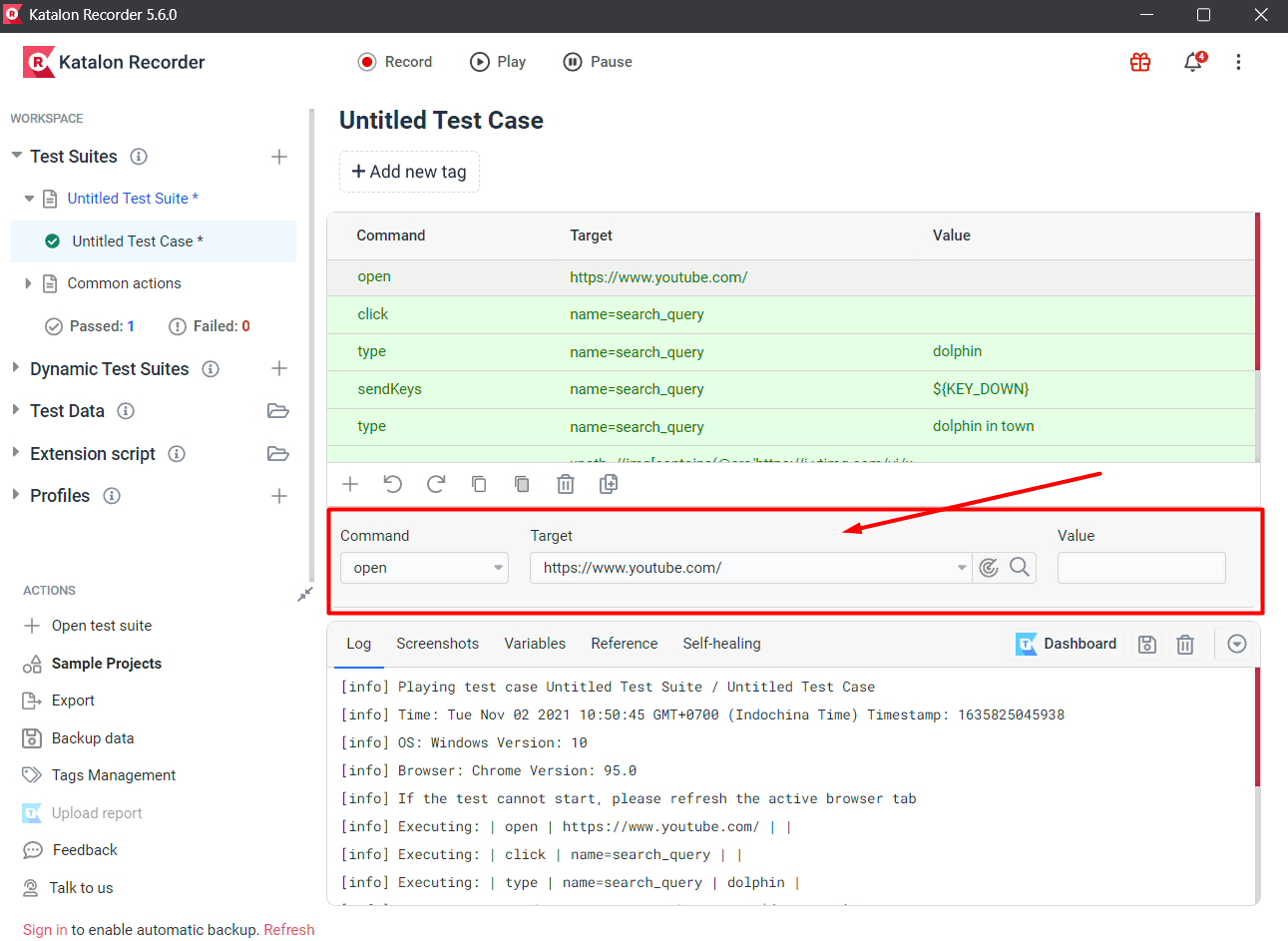
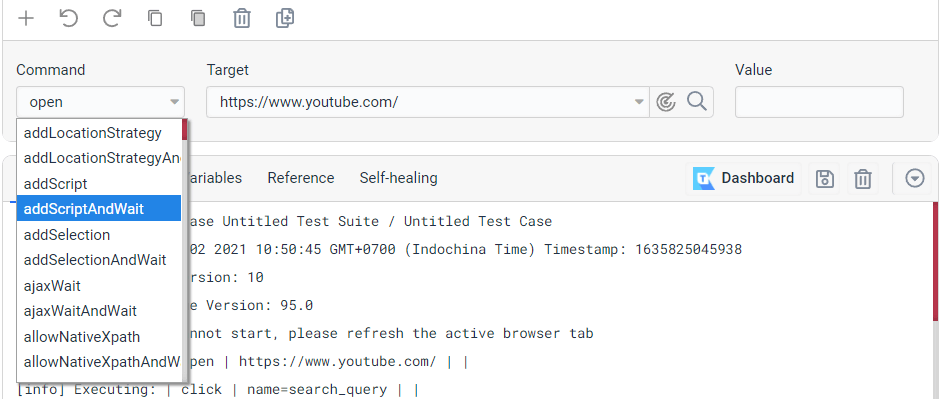
The Command field shows a drop-down menu
In the Command, Target, Value entry fields, you can see the information of the currently selected command, edit the recorded commands, or add new commands in any given step.
The Command field will show a drop-down menu that suggests commands based on the input. Katalon Recorder supports most of the common Selenium commands, including:
- Actions: Commands that reproduce user interaction on the application under test.
- Accessors: Commands are used to store the results in variables.
- Assertions: Commands that verify the application under test behave as expected.
For more details about Selenium commands, refer to this link.
For a more detailed list of support commands, refer to this document.
b. Context Menu
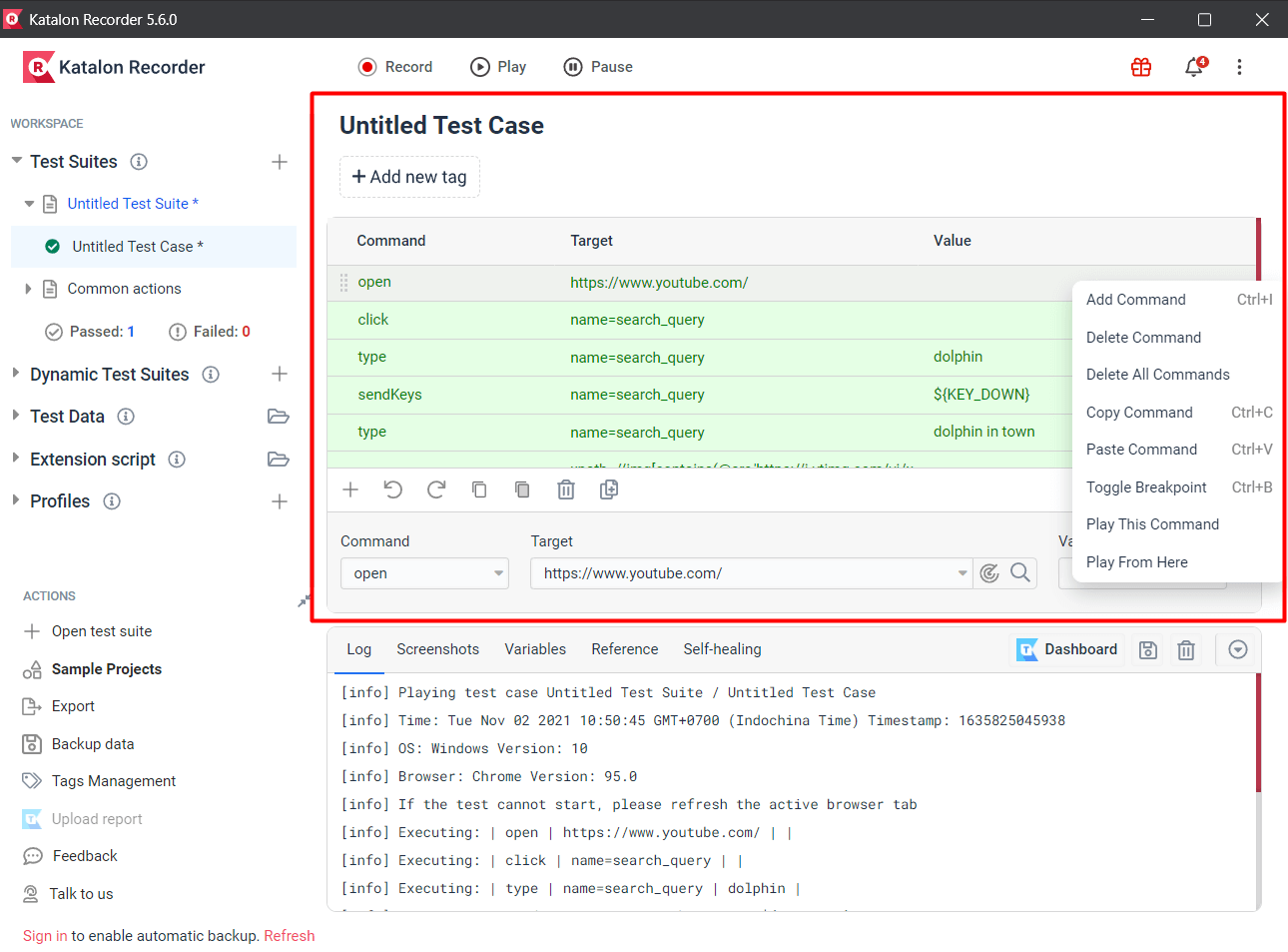
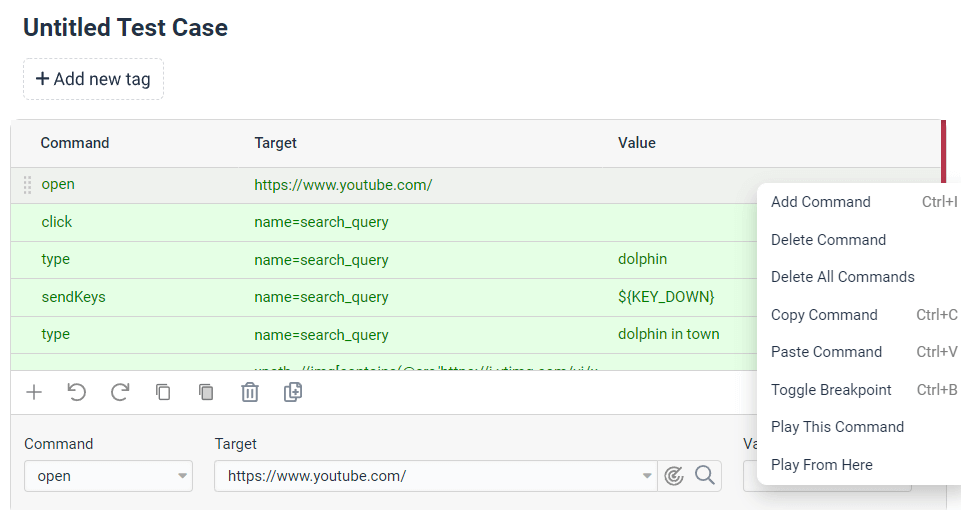
Right-click on test case details views to display the Context menu. Users can perform most of the essential actions for command at any preferred test step:
Manage test cases
| Add Command | Insert a new command in the currently selected step |
| Delete Command | Remove a single selected command |
| Delete All Command | Remove all commands of the currently selected test case |
| Copy Command | Copy the currently selected command |
| Paste Command | Paste a command at a particular test step |
Debug
| Toggle Breakpoint | Set a breakpoint to stop at a specific command for debugging purposes |
Execute
| Play this command | Run a single command for prompt feedback |
| Play from here | Run from a single command till the end of the script |
4. Log/Reference/Variable/Self-healing
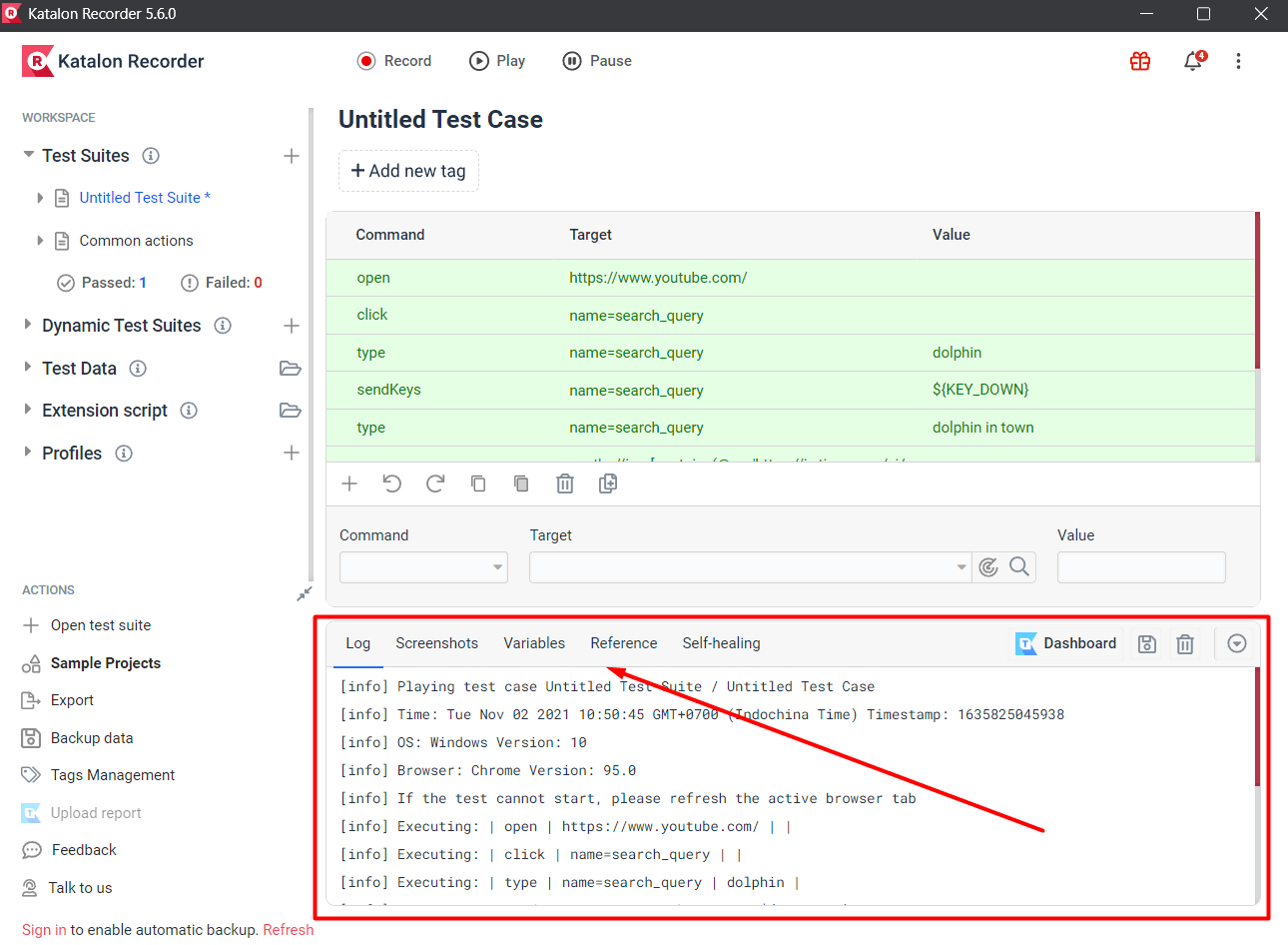
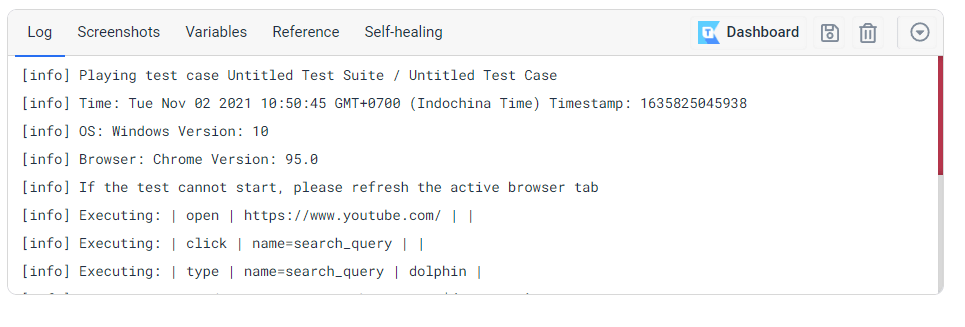
- Log: This tab shows the real-time report/log of the test execution. All execution errors, information messages, and execution progress are displayed here.
- Reference: The Reference tab displays the detailed documentation of the selected command. The information helps users to verify the types and number of parameters of each command.
- Variables: The Variables tab displays detailed information (name, target, and values) on the currently selected command while test execution is in progress.
- Self-healing: Self-healing automatically detects valid and broken locators to ensure the test script is executed without interruption. For more information, check out this article.
Katalon Recorder FAQs
- Is Katalon Recorder free?
Katalon Recorder is a free web extension available on Chrome, Firefox, or MS Edge store. To install it, head to your browser store, sign in with your Katalon account (free sign-up), and enjoy all features of Katalon Recorder.
- Does Katalon Recorder have a professional development team?
Katalon Recorder has a dedicated development team that is constantly listening to our users’ needs. We optimize existing features through monthly, sometimes weekly, updates and commit to delivering quality browser automation solutions to individuals and teams at any scale.
For more information on FAQ & Troubleshooting Instructions, visit this document.
Katalon Recorder Release Notes
For more details on previous versions of Katalon Recorder, please visit our Release Notes.